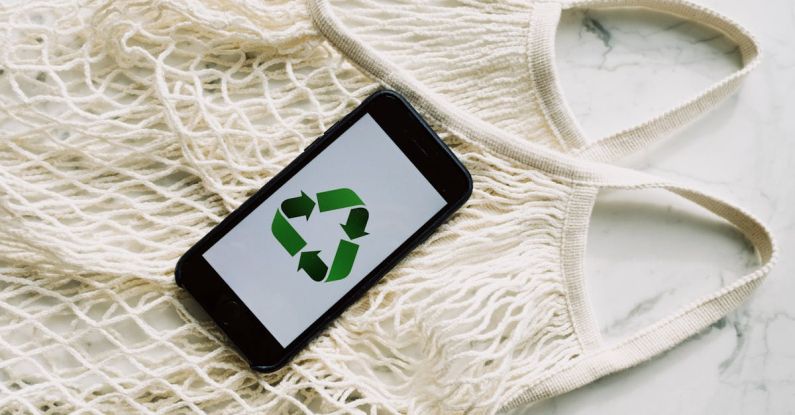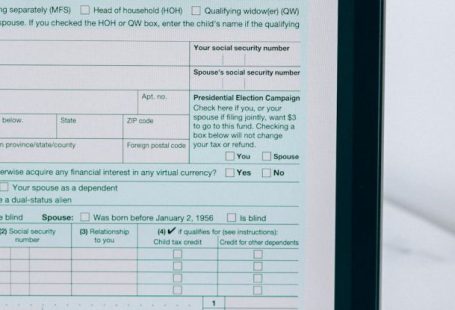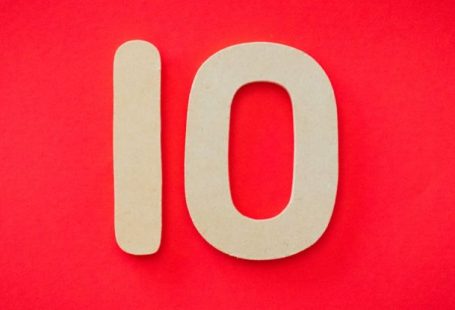The world of computing has seen a remarkable evolution in recent years, with the rise of compact and powerful devices such as micro PCs. These tiny computers pack a punch, offering impressive performance in a small form factor. However, navigating the bios of a micro PC can be a daunting task for those unfamiliar with the intricacies of these devices. In this article, we will delve into the bios of a micro PC, exploring its functions and settings to help you make the most of your compact computing powerhouse.
Understanding the Basics of Bios
The Basic Input/Output System, commonly known as BIOS, is a crucial component of any computer system, including micro PCs. The BIOS is responsible for initializing hardware components, conducting system checks, and loading the operating system. In the case of micro PCs, the BIOS plays a vital role in managing the limited resources available in these compact devices.
Accessing the BIOS
Accessing the BIOS of a micro PC is typically done by pressing a specific key during the boot process. Common keys for entering the BIOS include Del, F2, and F10, although the exact key may vary depending on the manufacturer. Once you enter the BIOS, you will be greeted with a user interface that allows you to configure various settings to optimize the performance of your micro PC.
Exploring BIOS Settings
The BIOS of a micro PC contains a plethora of settings that can be tweaked to customize the system to your specific needs. From adjusting the boot order to overclocking the CPU, the BIOS offers a wide range of options for fine-tuning your micro PC. However, it is essential to proceed with caution when making changes to the BIOS, as incorrect settings can potentially damage your system.
Optimizing Performance
One of the key functions of the BIOS is to optimize the performance of your micro PC. By adjusting settings such as CPU clock speed, memory timings, and fan controls, you can squeeze every last drop of performance out of your compact computer. However, it is essential to strike a balance between performance and stability, as pushing your hardware too far can lead to system instability.
Managing Power Settings
Micro PCs are designed to be energy-efficient, making them ideal for use in environments where power consumption is a concern. The BIOS allows you to manage power settings such as sleep modes, fan speeds, and voltage regulation to maximize the efficiency of your micro PC. By fine-tuning these settings, you can reduce energy consumption and prolong the lifespan of your hardware.
Enhancing Security
Security is a top priority in the digital age, and the BIOS of a micro PC offers several features to help protect your system from unauthorized access. By setting up passwords, enabling secure boot, and configuring encryption options, you can safeguard your data and prevent malicious attacks on your micro PC. Additionally, the BIOS allows you to monitor system health and receive alerts in case of hardware failures or security breaches.
Conclusion: Navigating the BIOS of a micro PC can be a rewarding experience, providing you with the tools to customize and optimize your compact computing powerhouse. By understanding the functions and settings of the BIOS, you can unlock the full potential of your micro PC and tailor it to your specific needs. Whether you are a tech enthusiast looking to push the limits of your hardware or a casual user seeking to improve efficiency, the BIOS of a micro PC offers a wealth of options to explore and experiment with.