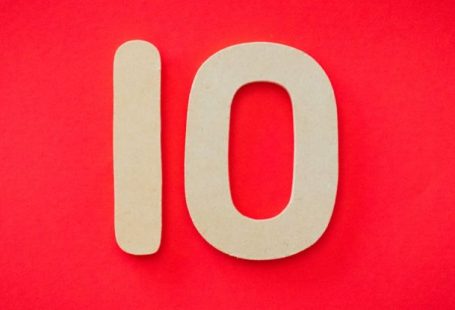In today’s fast-paced world, the ability to access your micro PC remotely can be a game-changer. Whether you’re working from home, traveling, or simply need to access files on your micro PC from a different location, remote access can provide you with the flexibility and convenience you need. In this article, we will explore how you can easily set up and use remote access for your micro PC.
Choosing the Right Remote Access Software
The first step in remote accessing your micro PC is to choose the right remote access software. There are many options available, such as TeamViewer, AnyDesk, Chrome Remote Desktop, and Windows Remote Desktop. Consider factors such as ease of use, security features, and compatibility with your micro PC’s operating system when selecting remote access software. Once you have chosen a software that meets your requirements, you can proceed with the setup process.
Setting Up Remote Access
To set up remote access for your micro PC, you will need to install the remote access software on both your micro PC and the device you will be using to access it. Follow the software’s installation instructions carefully to ensure a successful setup. You may be required to create an account or login with your existing credentials to establish a connection between the two devices.
Configuring Security Settings
Security is paramount when it comes to remote access, especially if you will be accessing sensitive information on your micro PC. Configure the security settings of your remote access software to ensure that your connection is secure and protected from unauthorized access. Use strong passwords, enable two-factor authentication if available, and restrict access to specific IP addresses if necessary.
Accessing Your Micro PC Remotely
Once you have completed the setup and configured the security settings, you can start accessing your micro PC remotely. Launch the remote access software on the device you will be using to connect to your micro PC and enter the required credentials to establish a connection. You should now be able to see your micro PC’s desktop on your remote device and control it as if you were physically present.
Troubleshooting Remote Access Issues
While remote access can greatly enhance your productivity and convenience, you may encounter issues from time to time. Common problems include connection issues, lag, and compatibility issues. If you experience any difficulties, refer to the remote access software’s documentation or online support resources for troubleshooting tips. You can also reach out to the software’s customer support for assistance in resolving technical issues.
Optimizing Remote Access Performance
To ensure smooth and efficient remote access to your micro PC, consider optimizing your network connection and settings. Use a reliable internet connection with sufficient bandwidth to prevent lag and disconnections during remote access sessions. Close unnecessary programs and applications on your micro PC to free up resources and improve performance. Additionally, consider upgrading your hardware if you frequently experience performance issues during remote access sessions.
Enhancing Productivity with Remote Access
Remote access to your micro PC opens up a world of possibilities for increased productivity and flexibility. Take advantage of this technology to work from anywhere, collaborate with colleagues in real-time, and access important files and documents on the go. By following the steps outlined in this article and optimizing your remote access setup, you can enjoy the convenience and efficiency of remote accessing your micro PC whenever you need it.
Incorporating Remote Access into Your Workflow
As you become more comfortable with remote access, consider integrating it into your daily workflow to maximize its benefits. Schedule regular remote access sessions to check in on your micro PC, update files, and perform necessary tasks remotely. Experiment with different remote access software features to find the setup that works best for your unique needs and preferences. With practice and experience, remote accessing your micro PC will become second nature, enhancing your productivity and efficiency in the process.
Navigating the World of Remote Access
Remote access technology continues to evolve, offering new features and capabilities that make it easier than ever to access your micro PC from anywhere in the world. Stay informed about the latest remote access software updates and security best practices to ensure that your remote access setup remains secure and efficient. By staying proactive and embracing the possibilities of remote access, you can unlock new levels of productivity and convenience in your daily work and personal life.